How to install docker on Red Hat Enterprise Linux 8

Docker is indeed a powerful tool for containerization, providing a lightweight and efficient way to package applications with their dependencies.
Red Hat Enterprise Linux (RHEL) 8.7 (Ootpa) is a stable release that supports Docker installation. We will be using RHEL 8.7 (Ootpa) with x86_64 architecture for this setup.

Setting up Docker on Red Hat Enterprise Linux (RHEL) when behind a corporate proxy can indeed be challenging due to the need to configure Docker to work with the proxy settings. Here's a detailed guide on how to set up Docker on RHEL 8.7 when using a corporate proxy.
Step 1: Set Corporate Proxy to dnf
Run sudo vi /etc/dnf/dnf.conf and add your corporate proxy as follows proxy=http://proxy-ip:port (e.g proxy=http://192.168.40.10:8081)
Step 2: Uninstall any such older versions before attempting to install a new version, along with associated dependencies along with Podman
sudo dnf -y remove docker \
docker-client \
docker-client-latest \
docker-common \
docker-latest \
docker-latest-logrotate \
docker-logrotate \
docker-engine \
podman \
runc
Step 3: Enable Docker CE Repository
sudo dnf config-manager \
--add-repo=https://download.docker.com/linux/rhel/docker-ce.repo
Step 4: Install the latest version
sudo dnf install docker-ce \
docker-ce-cli \
containerd.io \
docker-buildx-plugin \
docker-compose-plugin
Step 5: Enable Docker
sudo systemctl enable docker

Step 6: Start Docker
sudo systemctl start docker
Step 7: Check Docker Status
sudo systemctl status docker
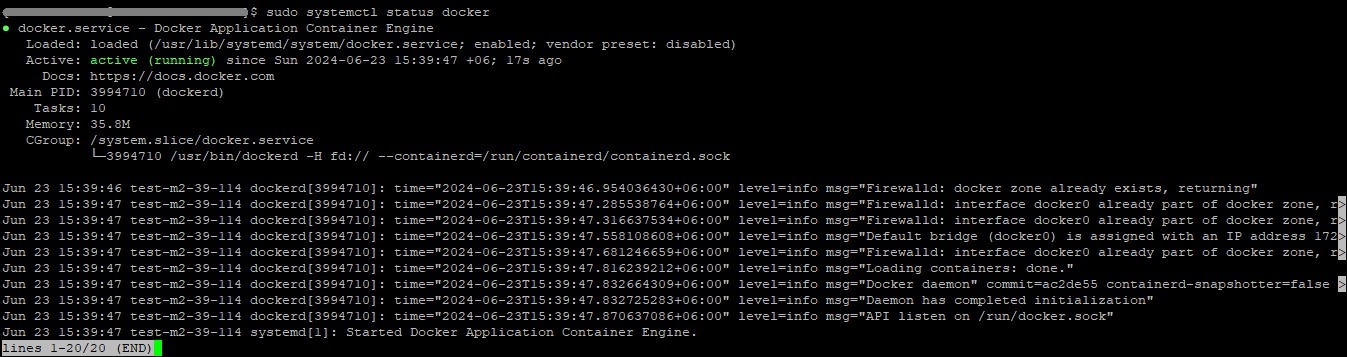
Step 8: Verify Docker Installation
docker --version
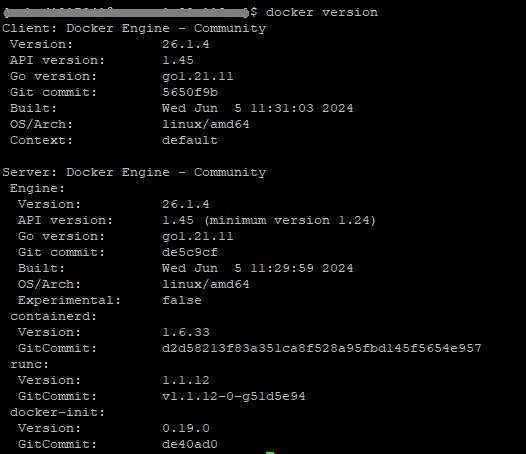
Step 9: Add Users to the Docker Group (Optional)
If you want to avoid typing sudo whenever you run the docker command, add your username to the docker group.
sudo usermod -aG docker ${USER}
Congratulations! Docker setup complete!
Installing Docker on Red Hat Enterprise Linux 8.7 (Ootpa) involves adding the Docker CE repository, installing Docker, starting the Docker service and optionally adding users to the Docker group for simplified command execution.
By following these steps, you should now have Docker installed and ready to use on your RHEL 8.7 system, allowing you to leverage the benefits of containerization for your applications. If you encounter any issues during the installation process, checking the Docker documentation.